Ordering cards and setting limits
Creating cards
You can order a card for yourself or a member of your team if you are a Primary Owner, Owner or Admin.
Please log in to your account and go to “Cards” from the menu on the left. If you are on our mobile app, this will be at the bottom of the screen.
Click the “+ Create card” option at the top of the screen.

On the next page, you can choose between ordering a Shared or an Individual card. Shared cards are virtual cards which are not assigned to specific people, they can therefore be shared by departments, project groups or assigned to specific purposes (eg to pay a subscription).
Individual cards can be physical or virtual. Unless you need the card to make transactions in physical stores, we usually recommend virtual cards as they can be issued to you within minutes and their details are always secure on the platform.
Next, you will be asked to give the card a name. We recommend giving your card a name that refers to its intended purpose.
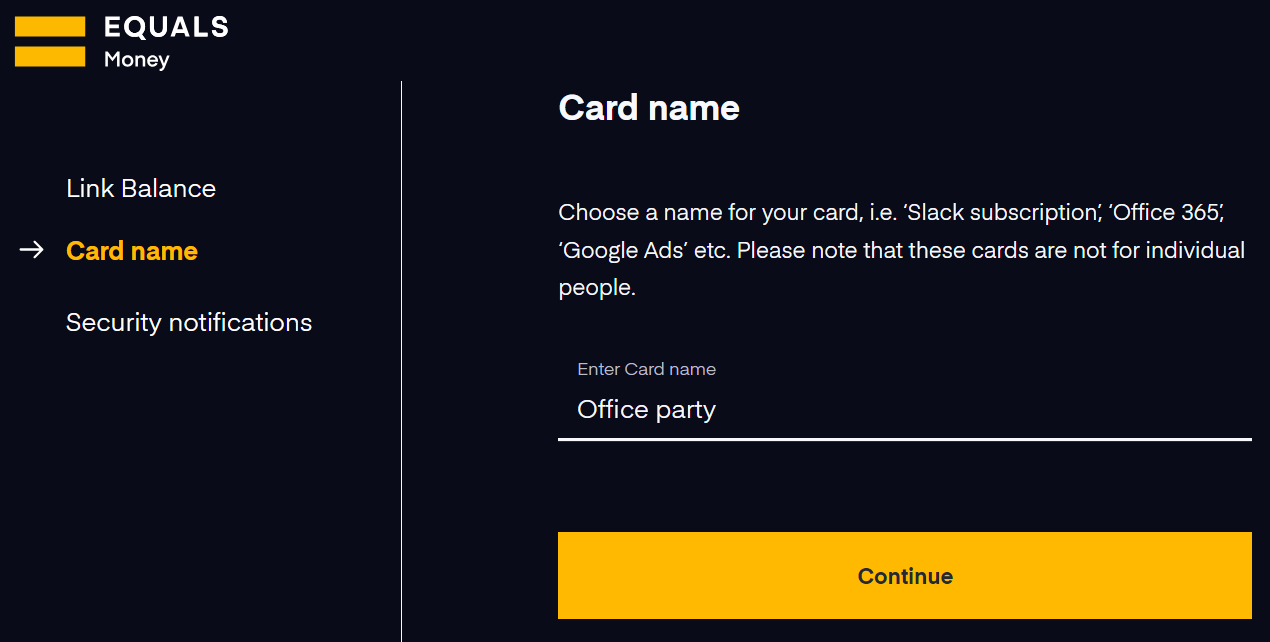
Lastly, please select a team member to approve security notifications for online purchases.
Setting limits
It’s possible to set two types of spending limits:
Spend limits
To set a limit on a card, go to the “Cards” page of your account. You’ll be able to see all the Shared and Individual cards you have access to listed on this page. Select the card you want to set a limit for and a panel will appear allowing you to manage some card settings.
Select the option for spending limits:
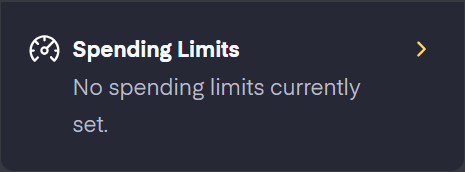
You will need to use the slider by “Activate limits on this card”.
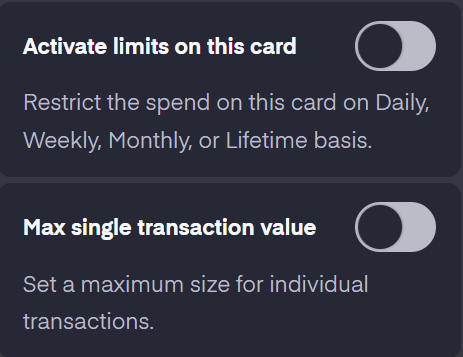
Once that has been turned on, you will be able to set a value of the spending limit for that card, and the period that limit should cover:
- Daily (Limit refreshes every day at 00:00 UTC.)
- Weekly (Limit refreshes every Monday at 00:00 UTC.)
- Monthly (Limit refreshes the 1st day of every month at 00:00 UTC.)
- Lifetime (Limit does not automatically refresh.)
-
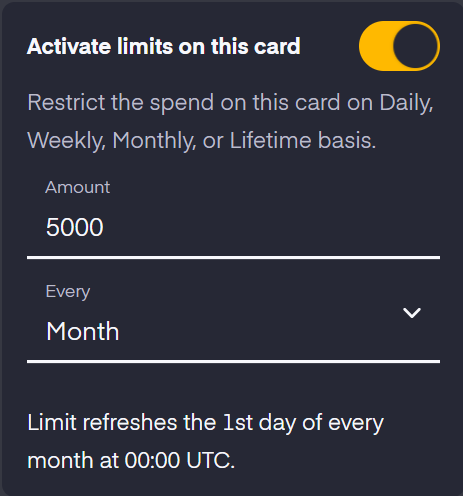
Max single transaction limits
You also have the option to set a maximum single transaction value, separate from the other limit. This means that no one transaction will be able to go over a certain limit.
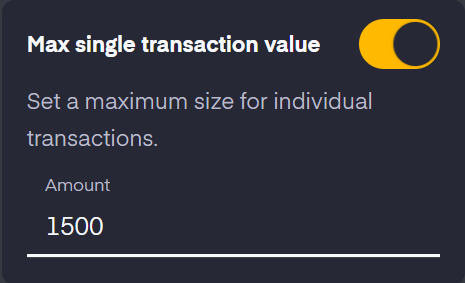
Make sure you press “Save” to save the limit.






