Adding people and setting roles
Adding people
Primary owners, owners, and admins can add people to the account. To add a new person to your Equals Money account, go to the “People” page of your account. At the top of this page, you’ll see a button that says “+ Add People”.
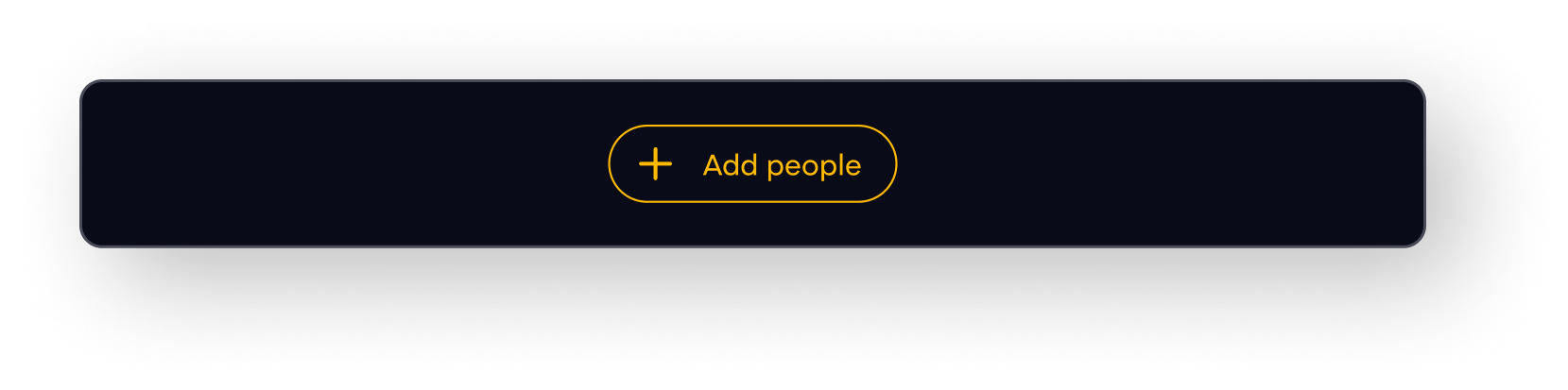
Once you click on this, you’ll be asked to add some information about the person you wish to add. We’ll need to know their name, email address and you’ll need to assign them an account role.
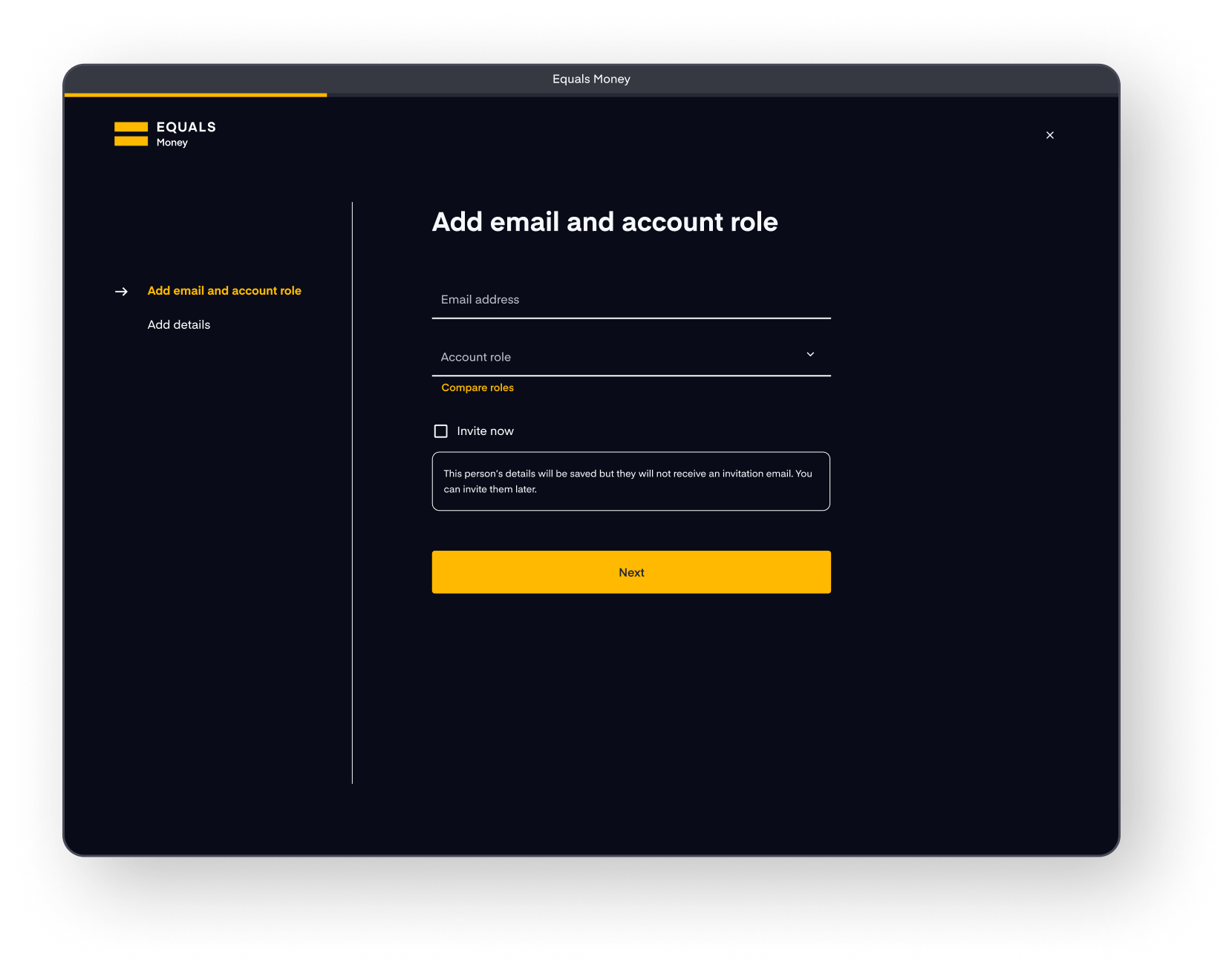
Assign a role
You can assign one of the following roles:
Primary owner
Your company account must always have an active Primary owner. Only one person within your company can hold this at any given time. The Primary owner has the same permissions as an Owner, but they cannot be deactivated. The role can be transferred to another active Owner, by the current Primary owner.
Owner
Owners have view and edit access to all functionality in the platform. Owners also have access to Account settings, where they can activate/deactivate certain features.
Admin
Admins have view and edit access to all functionality in the platform, with the exception of view-only access to Account settings
Payer
Payers have the ability to add beneficiaries and make payments from your account. They do not have access to any settings or permissions.
Viewer
Viewers have view access to all functionality in the platform, except Account settings. Viewers do not have any edit access, nor can they make any transactions, within your company account.
Accountant
Accountants have view and edit access for spending activity, including statements and transactions. They also have access to manage Annotations and Integrations in Account settings. People with the accountant role cannot have their own Individual card.
User
You can assign Users to Individual cards. Users cannot view or edit anything at account level, or make wire payments.
Send an invite
Once you have selected a role, you will be able to choose whether or not an invitation is sent out to them immediately. In most cases, you can simply invite your staff as soon as you add their details on the platform. We give the option to invite them later for situations where you may prefer to invite them at a more convenient time, for example, while you are meeting with them or onboarding a new member of your team. You will be able to invite someone later by selecting them on the People page and clicking “Send invite” on their profile.
The person you are adding will receive an invite email with the subject line “You've been invited to Equals Money”. This invite will include a link to a page allowing them to set up a password and then access your account.
Your new team member must find this email and use it to set up their password. This is the only way for them to access their account.
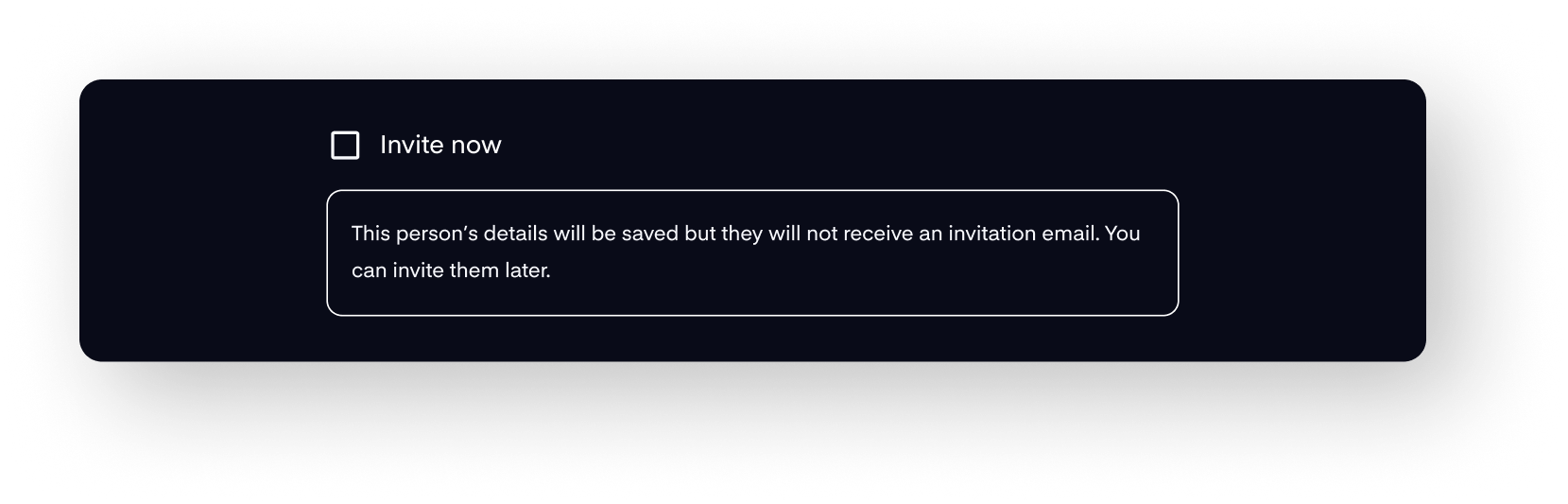
The next screen will ask you to add a job title, employee number and work phone number, which is optional. This may help you, and other members of your team identify people on your account.










